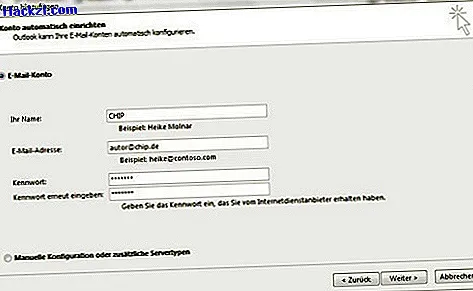Outlook: profile reset - how it works
If you have problems with Outlook, you can reset your mail profile. To do this, first delete your existing profile and then create a new one. You can read how it works here.
Step 1: delete Outlook profile
- Go to the "Control Panel" and switch to the "Classic View" by clicking on "small icons" at the top right next to "Display".
- Then click on "Mail (Microsoft Outlook 2013)".
- In the "Mail setup window" click on "E-mail accounts ...".
- Select your current Outlook profile and click "Remove". Confirm with OK". ATTENTION: If you originally did not set up POP reception but IMAP reception, all mails will be deleted from this profile. As a precaution, back up your emails before deleting your profile.
- You can also back up your Outlook contacts beforehand.

Step 2: create Outlook profile
After you have saved your emails and deleted the profile, create a new one. To do this, follow steps 1-3. Alternatively, you can simply open Outlook so that the "Login window" appears.
- Select "Email Account" and click "Next".
- Enter your name, email address and the corresponding password in the next window (see picture).
- Follow the further steps until the account is set up again.