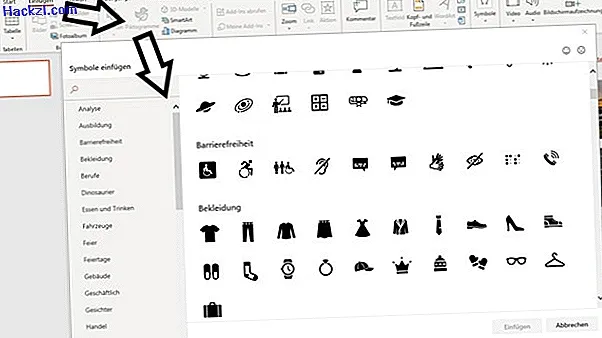Pictograms: The PowerPoint function is good for this
Related Videos: Imaginative design - Learn to create a thumb pictogram by PowerPoint (January 2025).
Pictograms complement the popular cliparts in PowerPoint with easy-to-understand characters that make your presentations appear professional and tidy. We show you how to use the symbols.
Advantages of pictograms in PowerPoint
A pictogram is a simplified representation of information such as the green male or the red male standing at traffic lights. There are many pictograms available in PowerPoint, which include, for example, professions, research, sports, food, vehicles or sports.
- Pictograms in PowerPoint provide easy-to-understand visualization.
- The symbols are usually free of charge.
- Since they are often vector graphics, they are scalable and do not become pixelated when enlarged.
- In contrast to many cliparts, pictograms are not silly, but tidy and professional.
- In addition to the symbols already in PowerPoint, you can download pictograms from the Internet or use the free software Picto Selector.
- Important: Pictograms can be protected by copyright. If you use the symbols commercially, please read the information on the website or in the software for permitted use carefully.
How do you use symbols in the presentation program?
It is easy to decorate your own PowerPoint presentations with pictograms:
- Select the "Insert" tab.
- Here you will find the "Pictograms" button.
- In the mask you can select the appropriate symbol from a large number of pictograms and insert it into your presentation.